When you’re passing data around on a a flash drive, you need to make sure previously deleted files can’t be recovered.
Onto The Tutorial
Install and launch PrivaZer.
Click on Scan in-depth then pick the device
- USB Key for a flash drive
- 2nd internal storage for an SSD
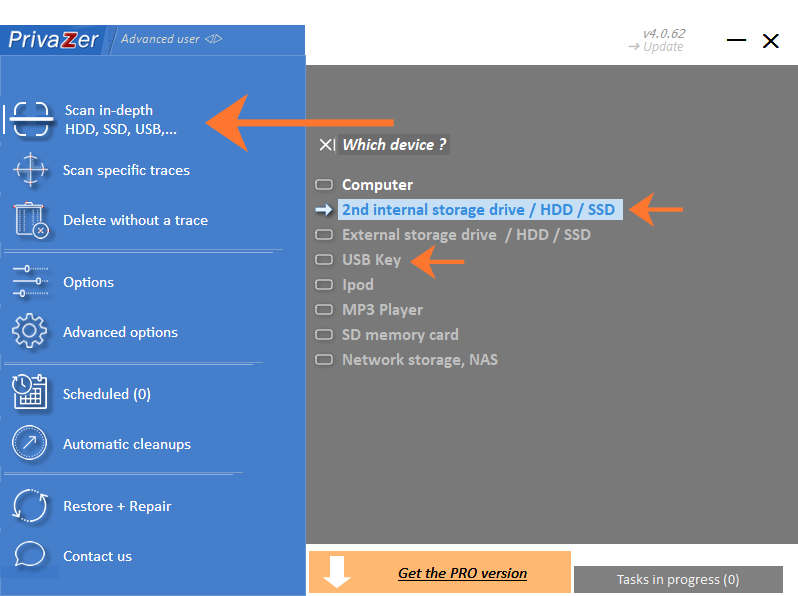
From the menu on top, put a checkmark next to the partitions you want to remove deleted files off of and click Scan.
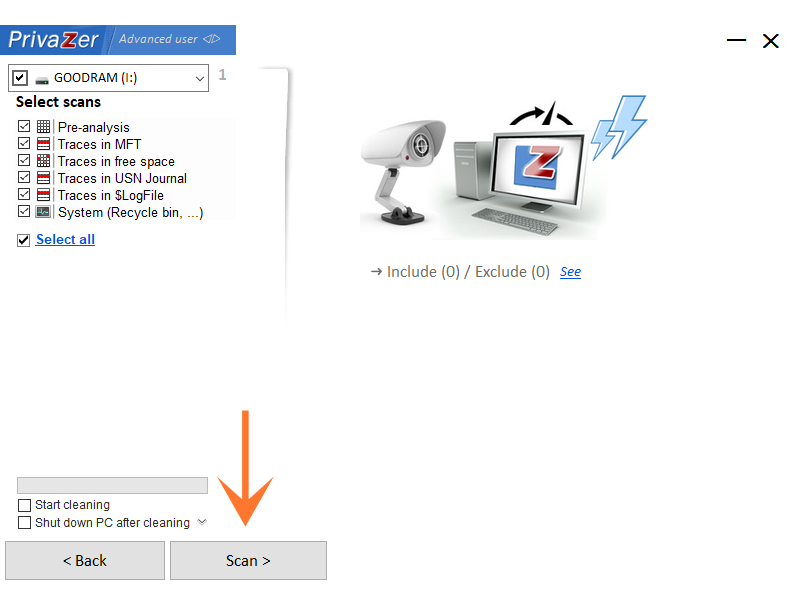
After that’s done, click on See cleanup options and make sure it’s set to Flash memory, SSD.
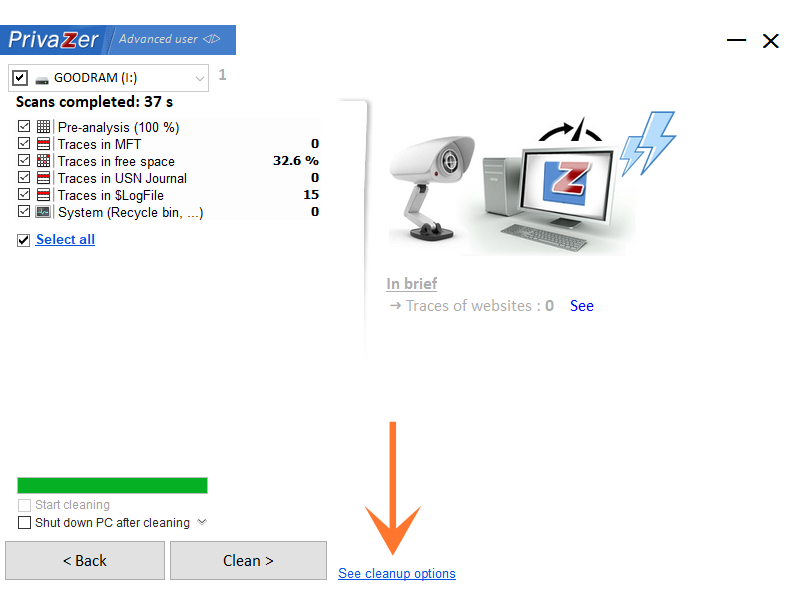
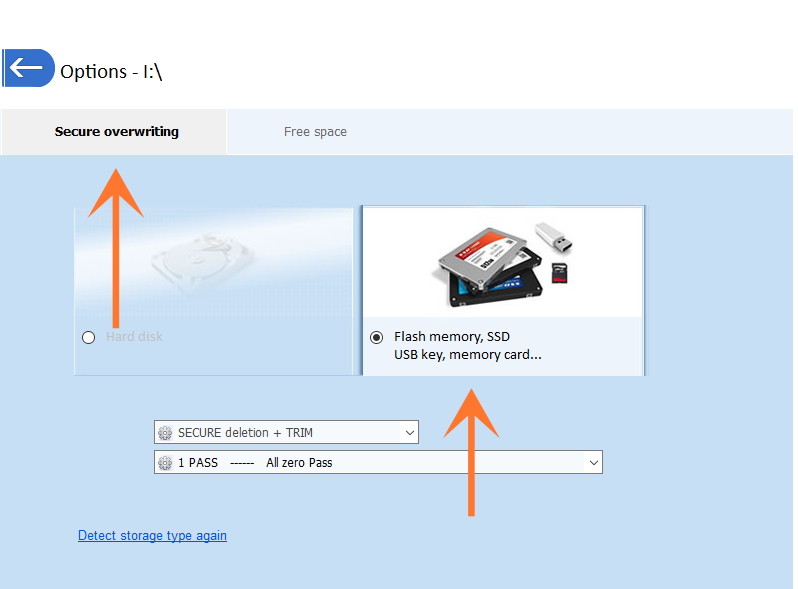
In the Free space tab there should be set to Smart cleanup.
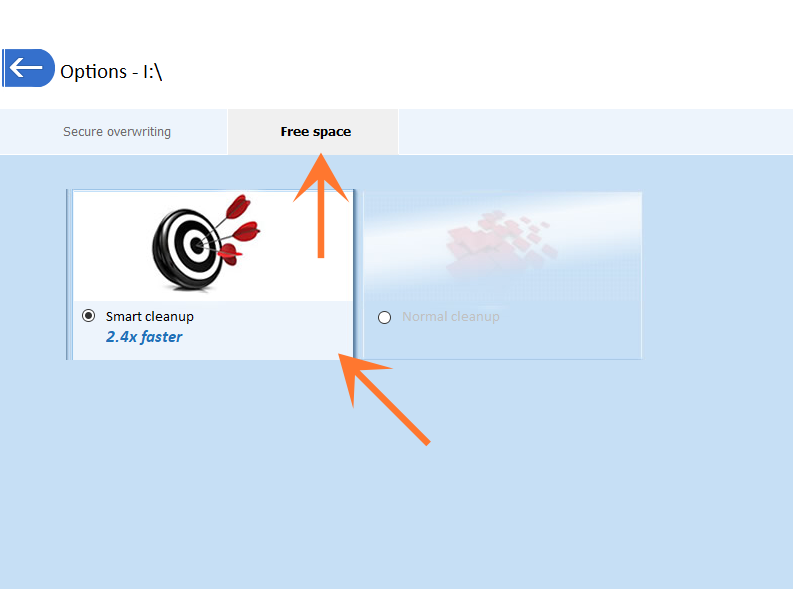
Then go back and click on Clean. This will also delete your files from the recycle bin.
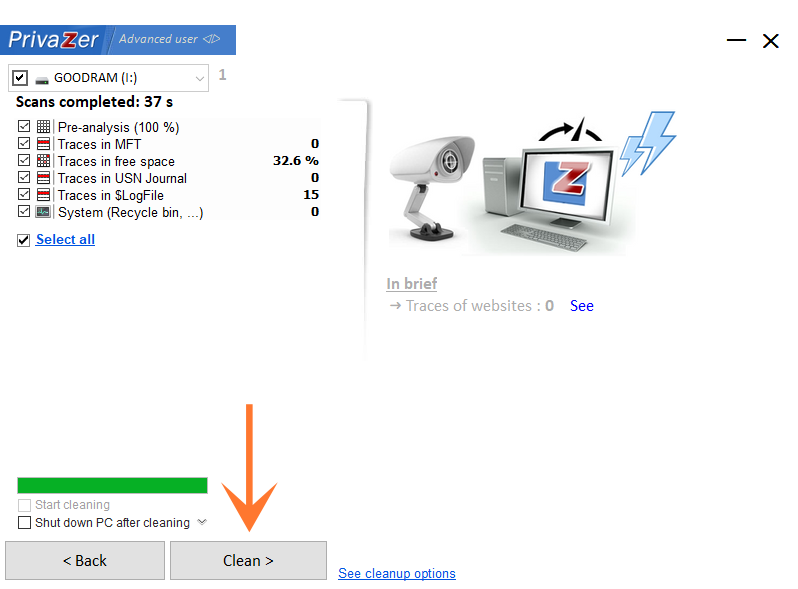
It will take a while, but it’s well worth doing before you hand someone your flash drive.
Why Do This
The reason why you should use PrivaZer is that it only wipes the cells containing the remnants of deleted files. Flash memory is plagued by quickly deteriorating cells, so you’d want to avoid a full wipe. Deleted files can usually be recovered so it’s worth the effort.
If you don’t plan on sharing your SSD or flash drives, it’s better to encrypt it with VeraCrypt instead of regularly wiping.