How to Save a Webpage to a File
Published on 2023-06-03
Install SingleFile
Install SingleFile extension
(optional) Install uBlock Origin for smaller files.
Save a Webpage
Click on the extension while on the webpage you want to save.
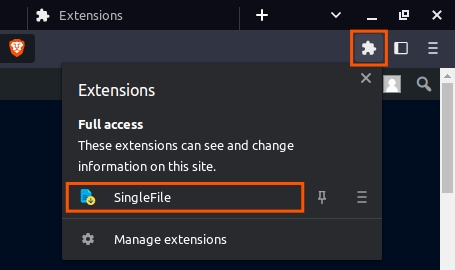
Wait until it’s done.
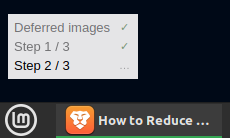
You will find this html file in the downloads
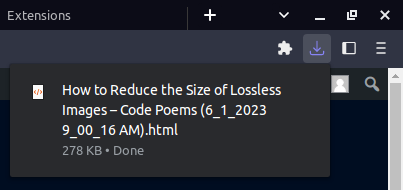
You open it with any web browser.
If pictures are missing, scroll down the page before capture.
Bulk Saving
You can also save pages in bulk.
Hold Shift
Click on the first tab, then the last.

Click on the extension icon again
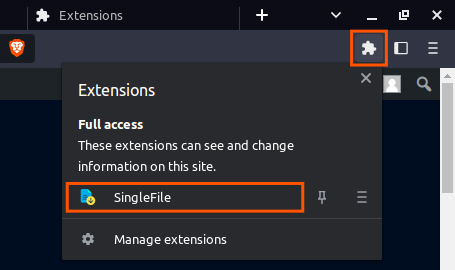
Archiving
You can shrink the html file by compressing it.
Make sure 7zip is installed.
Right-click (on a file) -> 7-Zip -> Add to archive

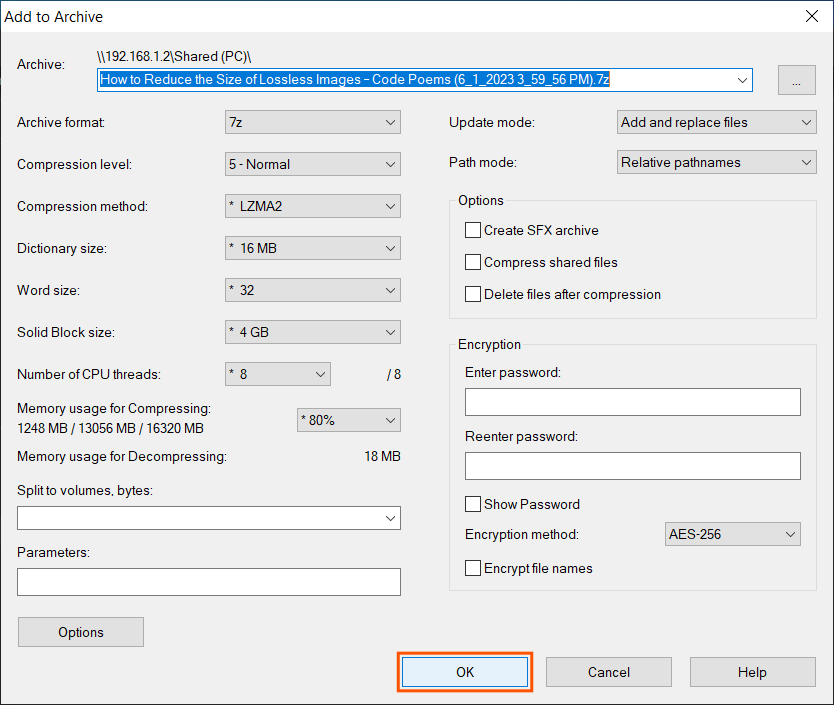
Full-page Screenshot
You can take a screenshot instead If
- Saved webpage is overly large (10 MB+)
- Page isn’t getting saved properly
Firefox
Right-click -> Take screenshot -> Save full page
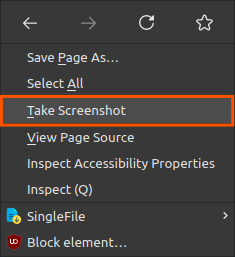
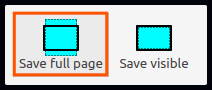
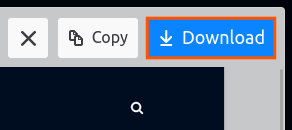
Chrome
- Press F12
- Press Ctrl + P
- Type
cap f - Hit Enter

Notes
- It’s good to have uBlock Origin installed to avoid capturing heavy ads.
- You should scroll down the page to load all the assets before capture
- Capture might fail If the title is extremely long (n > 255 characters).
- Chrome – a dialog box will allow you to rename it
- Firefox – capture fails. To fix this
- Press F12
- Type
document.title = "your title" - Press Ctrl + Enter
- If capture fails in one browser, use another. I use Firefox and Brave interchangeably
- If the website is overly long, the screenshot will be cut off at the bottom.
- If taking a screenshot fails in Firefox
- Click on “Copy” instead of “Download”
- Paste it into GIMP
- Export it as PNG
- When bulk saving on Chrome, turn off “Ask where to save each time…”